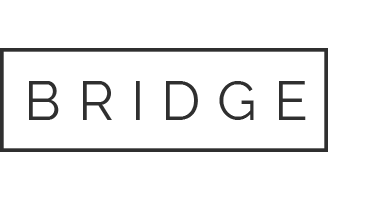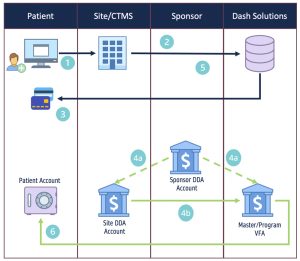Disburse Guides
Disburse digital funds with limitless options
Instant Issue | Personalized
CT Site Admin Integration
Instant Issue – Non-Personalized
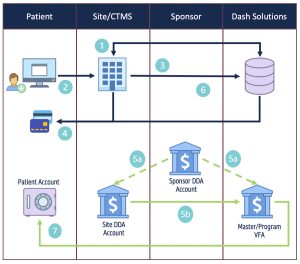
- Step 1: CT Site order bulk inventory to hold on-site for allocation to new Patients.
- Step 2: Patient is onboarded within the site CTMS System.
- Step 3: CT Site will provide the required Patient data to Dash along with the Proxy from the inventory held on-site to register a card to the Patient.
- Step 4: Dash will create the card account and return the proxy for confirmation. Patients can activate their card by following the instructions in the carrier or through the IVR with the number on the back of the card.
- Step 5a: The Sponsor will either fund the site or the master virtual funding account directly.
- Step 5b: Virtual Funding Account will be prefunded by the Site/Sponsor prior to loadings cards.
- Step 6: The Patient completes a treatment and is eligible for funding, so the site triggers a load to the card using the proxy.
- Step 7: The card account is funded with the appropriate amount per the load instructions.
WALKTHROUGH
Step 1: Get Shipping Methods
Description:
This step will provide the available carrier and delivery speed methods available.
Pre-requisites:
sessionId – Acquired during the authentication process
Endpoint Details:
- API Endpoint – /customerendpoint/v1
- Call Type – GET
- Path – /getShippingMethods
Considerations:
Response will return a list of current carrier and delivery speed identifiers to be used Step 2
Code Snippet:
Required Parameters
"sessionId": "uywbzibgbfgaienonrgyxahwuwegrtpssvvljdpypfkotqdjqsbydd10906"Step 2: Order Bulk Inventory
Description:
This step will execute the creation of the bulk inventory for physical cards to be delivered to a specified location.
Pre-requisites:
- sessionId – Acquired during the authentication process
- customerId – provided during client setup. Can be accessed from the /getCustomerHierarchy endpoint
- custProgId – provided during program setup. Can be accessed from the /getCustomerProgramList endpoint
Endpoint Details:
- API Endpoint – /orderendpoint/v1
- Call Type – POST
- Path – /orderCards
Considerations:
Response will return the orderId as the unique identifier for the order for reporting purposes
Code Snippet:
Required Parameters
"sessionId": "uywbzibgbfgaienonrgyxahwuwegrtpssvvljdpypfkotqdjqsbydd10906"
{
"custProgId": "{{cpIdIIC}}",
"customerId": "{{customerId}}",
"qty": 1,
"shippingMethod": "USPS First Class",…Step 3: Inventory Status & Tracking
Description:
This step will provide a list of orders, status or orders, and tracking information (if applicable) based on defined criteria.
Pre-requisites:
- sessionId – Acquired during the authentication process
- customerId – Provided during client setup
- startDate / endDate – Used to isolate orders for a specific time frame.
Endpoint Details:
- API Endpoint – /customerendpoint/v1
- Call Type – POST
- Path – /getInventoryDetails
Considerations:
Response will return a list of orders based on the criteria provide in the payload
Order status and tracking information can be accessed here to follow inventory delivery
Code Snippet:
Required Parameters
"sessionId": "uywbzibgbfgaienonrgyxahwuwegrtpssvvljdpypfkotqdjqsbydd10906"
{
"customerId": 98709,
"startDate": "2025-01-23",
"endDate": "2025-02-08",
"orderStatus": [Ordered, Shipped, Failed],…Step 4: Register
Description:
This step will assign a card in the onsite inventory to a specific Patient.
Pre-requisites:
- sessionId – Acquired during the authentication process
- proxyKey – Provided on the physical inventory
- custProgramId – provided during program setup. Can be accessed from the /getCustomerProgramList endpoint
- customerId – provided during program setup
Endpoint Details:
- API Endpoint – /fisendpoint/v1
- Call Type – POST
- Path – /registerCards
Considerations:
- Response will return a list of card elements including the detailOrderId
- The ProxyKey and/or routing/account numbers should be stored at this stage for loading the card based on the specific CT Site’s funding flow.
Code Snippet:
Required Parameters
"sessionId": "uywbzibgbfgaienonrgyxahwuwegrtpssvvljdpypfkotqdjqsbydd10906"
{
"custProgId": "{{cpIdIIC}}",
"customerId": "{{customerId}}",
"orderDetails": [
{
"proxyKey": "string",
"email": "[email protected]",
"phone": "string",
"firstName": "string",
"lastName": "string",…Step 5: Replace
Description:
This step will be used if an Patient already has a registered card that is lost or damaged, and will issue them a new physical card from the inventory while keeping all of the underlying account data / balances the same.
Pre-requisites:
- sessionId – Acquired during the authentication process
- proxyKey – Acquired during the original order request
- cpId – provided during program setup. Can be accessed from the /getCustomerProgramList endpoint
Endpoint Details:
- API Endpoint – /fisendpoint/v1
- Call Type – POST
- Path – /replaceCard
Considerations:
- Response will return the same card details for the new card in line with what was returned during the register step.
- The proxy and routing/account number that was stored during the registration of the original card will be maintained for future loads.
Code Snippet:
Required Parameters
"sessionId": "uywbzibgbfgaienonrgyxahwuwegrtpssvvljdpypfkotqdjqsbydd10906",
{
"cpId": "{{cpIdIIC}}",
"proxyKey": "string",
"newProxyKey": "string"
} xxxxxInstant Issue | Personalized
CT Site Admin Integration
Personalized –Digital First + Physical
- Step 1: Patient is onboarded at the site and/or within the CTMS Platform.
- Step 2: Client will provide the required Patient data to Dash to issue a a digital card to the Patient.
- Step 3: Dash will create the card account, return the PANProxy for that Patient card.
- Step 4a: The Sponsor will either fund the site or the master virtual funding account directly.
- Step 4b: Virtual Funding Account will be prefunded by the Site/Sponsor prior to loadings cards.
- Step 5: The Patient completes a treatment and is eligible for funding, so the site triggers a load to the card using the proxy.
- Step 6: The card account is funded with the appropriate amount per the load instructions
INTEGRATION WALKTHROUGH
Step 1: Order / Issue Cards
Description:
This step will execute the creation of the card account and issue the card to the Patient when onboarded into the trial.
Pre-requisites:
- sessionId – Acquired during the authentication process.
- customerId – provided during client setup. Can be accessed from the /getCustomerHierarchy endpoint.
- custProgId – provided during program setup. Can be accessed from the /getCustomerProgramList endpoint.
Endpoint Details:
- API Endpoint – /orderendpoint/v1
- Call Type – POST
- Path – /orderCards
Considerations:
- Card Type designation of digital will be used to provide immediate access to the card account.
- Client configuration options would allow for issuing a digital card with a physical being automatically sent or physical cards can be requested by the cardholder in the digital experience.
- Physical first personalized cards would designate the card type as ‘physical’.
- Cards can be loaded separately during the order step.
- Response will return 3 key identifiers that need to be stored by on the client side:
- orderId – This is a unique identifier for the order that will be used to physical card tracking.
- proxyKey – This is an overall unique account identifier that is used for reference or ancillary API calls. This is also used in load/unload calls for specific scenarios.
- personId – This is used when updating Patient profile data.
- Bulk orders will be processed in batch with the proxyKey and personId not immediately available. These can be accessed via a separate call using the orderId.
Code Snippet:
Required Parameters
"sessionId": "uywbzibgbfgaienonrgyxahwuwegrtpssvvljdpypfkotqdjqsbydd10906"
{
"custProgId": 987654,
"customerId": 12345,
"orderProdType": "Personalized Payroll Order",
"cardType": "Digital",
"orderDetails": [
{
"firstName": "string",
"lastName": "string",
"phone": "string",
"email": "string", …Step 2: Load Cards
Description:
This step will execute load of funds to the card account for the Patient based on client level eligibility and approval requirements.
Pre-requisites:
- sessionId – Acquired during the authentication process.
- customerId – provided during client setup. Can be accessed from the /getCustomerHierarchy endpoint.
- custProgId – provided during program setup. Can be accessed from the /getCustomerProgramList endpoint.
- fundingId – provided during client setup. Can be accessed from the /getAllVirtualAccountsByCustomer.
Endpoint Details:
- API Endpoint – /orderendpoint/v1
- Call Type – POST
- Path – /loadCards
Considerations:
- Response will return confirmation of the load + the new balance for the card account.
Code Snippet:
Required Parameters
"sessionId": "uywbzibgbfgaienonrgyxahwuwegrtpssvvljdpypfkotqdjqsbydd10906"
{
"customerId": 98709,
"custProgId": 115718,
"fundingId": 54850,
"orderDetails": [
{
"amount": "0.50",
"proxyKey": "0252516355546",…Step 3: Resend Digital Card Account Links
Description:
- This step will trigger a resend of the email or sms notification to the Patient to activate and/or access the card feature through the digital experience.
- Automated resend of the link can be configured for ‘un-activated’ cards.
Pre-requisites:
- sessionId – Acquired during the authentication process.
- proxyKey – Acquired during the original order request.
- cpId – provided during program setup. Can be accessed from the /getCustomerProgramList endpoint.
Endpoint Details:
- API Endpoint – /orderendpoint/v1
- Call Type – GET
- Path – /sendDigitalCardAlert
Considerations:
- Response will return a success or failure.
- Separate calls are needed between email or sms notification triggers.
Code Snippet:
Required Parameters
"sessionId": "uywbzibgbfgaienonrgyxahwuwegrtpssvvljdpypfkotqdjqsbydd10906"
{
"cpId": 987654,
"proxyKey": 9376873800385,
"resendMethod": "[email] or [sms]",
"alertType": "Initial"
}…Step 4: Order Details
Description:
This step will recall the complete order information
Pre-requisites:
- sessionId – Acquired during the authentication process
- orderId – Acquired during the order step
Endpoint Details:
- API Endpoint – /orderendpoint/v1
- Call Type – GET
- Path – /getOrderDetailsByOrderId
Code Snippet:
Required Parameters
"sessionId": "uywbzibgbfgaienonrgyxahwuwegrtpssvvljdpypfkotqdjqsbydd10906",
"proxyKey": "1234567890123",
"customerProgramId": ”987654"
Step 5: Shipping Details [OPTIONAL]
Description:
This step will recall the shipping information for the physical card delivery and provide tracking if available
Pre-requisites:
- sessionId – Acquired during the authentication process
- proxyKey – Acquired during the original order request
- custProgramId – provided during program setup. Can be accessed from the /getCustomerProgramList endpoint
Endpoint Details:
- API Endpoint – /orderendpoint/v1
- Call Type – GET
- Path – /getShippingInformation
Considerations:
- For bulk or batch order, the /getOrderTrackingInfo endpoint should be used.
- Shipping webhooks are available for pushing updates to client systems to reduce the resources required for pulling tracking on set schedules.
Code Snippet:
Required Parameters
"sessionId": "uywbzibgbfgaienonrgyxahwuwegrtpssvvljdpypfkotqdjqsbydd10906",
"proxyKey": "1234567890123",
"customerProgramId": ”987654"CT Cardholder Integration
Personalized –Digital First + Physical
Patient Cardholder Integration
This service provides an access token allowing the client to embed the Dash experience within their own app or web view bypassing the step for setting up separate login credentials.

Step 1: Payee will authenticate with the Integrated Partner system.
Step 2: Integrated Partner will call the /getCardholderLoginToken endpoint from their secure backend using the ‘proxy’.
Step 3: Dash will generate and respond with a single use token that will be appended to the designated dash.digtal domain as a parameter.
Step 4: Integrated Partner will launch the token attached URL to access the Dash virtual experience.
Step 5: Payee will interact within that experience for the available card account features.
Once in the experience there will be two scenarios for the “happy” path & one scenario for the ”unhappy” path.
- HAPPY PATH: After successful authentication, the post-login flow will be either:
- Terms & Conditions screen (for first-time users);
- The Dashboard screen (for returning users)
- UNHAPPY PATH: In case of token authentication failure, an error screen will be displayed.
Pre-requisites:
- sessionId – Acquired during the authentication process.
- proxy – Acquired during the orderCards step
Endpoint Details:
- API Endpoint – /cardholderendpoint/v1
- Call Type – POST
- Path – /getCardholderLoginToken
Considerations:
- Access to this endpoint requires additional approval & setup by the implementation team.
- The token provided is single use and valid for 5 minutes.
- Response will include a token that must be appended to the base link for the program specific digital experience.
- Standard Base Links:
- UAT: uat.dash.digital/onboarding/redeem-card/?mtoken=
- PROD: dash.digital/onboarding/redeem-card/?mtoken=
- Standard Base Links:
- If a custom subdomain is used for the specific program, that needs to be applied to the base link.
Code Snippet:
Required Parameters
"sessionId": "{{sessionId}}"
{
"proxy": "{{proxyKey}}"
}CT Site Admin Integration
Step 1: Get Cardholder Info
Description:
This step will pull back the Patient profile details currently registered to the card.
Pre-requisites:
- sessionId – Acquired during the authentication process
- cpId – Provided during client setup
- clientId – Provided during the client setup
- personId – Acquired during the orderCards step
Endpoint Details:
- API Endpoint – /fisendpoint/v1
- Call Type – POST
- Path – /getCardHolderInfo
Considerations:
Response will return the cardholder profile details currently set for the given card account.
Code Snippet:
Required Parameters
"sessionId": "uywbzibgbfgaienonrgyxahwuwegrtpssvvljdpypfkotqdjqsbydd10906"
{
"cpId": "55555",
"clientID": "555555",
"personId": "5555555555"
}
Step 2: Update Cardholder Info
Description:
This step will update the cardholder profile details impacting communications methods and address verification elements.
Pre-requisites:
- sessionId – Acquired during the authentication process
- cpId – Provided during client setup
- personID – Acquired during the orderCards step or in the searchAccount step.
Endpoint Details:
- API Endpoint – /fisendpoint/v1
- Call Type – POST
- Path – /updateCardHolderInfo
Considerations:
Checking the cardholder details after the update could be done for confirmation
Code Snippet:
Required Parameters
"sessionId": "uywbzibgbfgaienonrgyxahwuwegrtpssvvljdpypfkotqdjqsbydd10906"
{
"cpId": {{cpIdPersonalized}},
"personID": "1881009399",
"firstName": "string",
"lastName": "string",…
Step 3: Get Card Balance
Description:
This step will retrieve the card balance confirming available funds for use.
Pre-requisites:
- sessionId – Acquired during the authentication process
- cpId – Provided during client setup as cpId
- proxyKey – Acquired during the orderCards step.
Endpoint Details:
- API Endpoint – /fisendpoint/v1
- Call Type – GET
- Path – /getCardBalance
Considerations:
Pending or on-hold transactions will not show as a part of the available balance.
Code Snippet:
Required Parameters
"sessionId": "uywbzibgbfgaienonrgyxahwuwegrtpssvvljdpypfkotqdjqsbydd10906",
"proxyKey": "5555555555555",
"cpId": ”555555"
Step 4: Get Card Status
Description:
This step will retrieve the card status confirming access and availability of the card to the cardholder.
Pre-requisites:
- sessionId – Acquired during the authentication process.
- clientId– Provided during client setup.
- proxyKey – Acquired during the orderCards step
Endpoint Details:
- API Endpoint – /fisendpoint/v1
- Call Type – POST
- Path – /getCardInfoStatus
Considerations:
N/A
Code Snippet:
Required Parameters
"sessionId": "uywbzibgbfgaienonrgyxahwuwegrtpssvvljdpypfkotqdjqsbydd10906"
{
"clientId": {{clientId}},
"proxyKey": " 7531459784940"
}