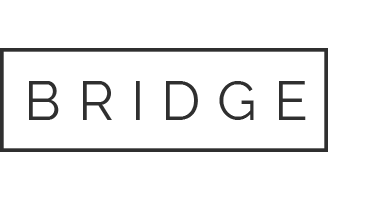Take Control of Your Card Inventory with Precision and Automation
The Inventory Management Toolkit from Dash Solutions is a game-changing resource for clients managing physical card stock across customer programs. Accessible via the Admin Portal, this toolkit provides real-time visibility, automated controls, and actionable insights to help you stay ahead of inventory needs, reduce waste, and ensure card availability when it matters most.
Whether you’re overseeing multiple sub-clients or managing a single program, this toolkit gives you the tools to monitor, reorder, and retire inventory with confidence.
Where to Find It
You can access the Inventory Management Toolkit in two ways:
- Under the “My Account” header in the Admin Portal
- Via the “Actions” tab at the group or sub-client/direct client level
Toolkit Tabs & Features
The toolkit is organized into intuitive tabs, each offering unique reporting and management capabilities:
Inventory Configuration
View all Instant Issue programs, current inventory levels, and reorder settings. Even if auto-reorder is disabled, you’ll see:
- Group Name (if applicable)
- Threshold & Quantity (when reorder is enabled)
- Customer Name
- Program Name
- Address Details*
- Auto-Reorder Enabled (Y/N)
- Seasonal Dates (if applicable)
- Current Inventory Level
- Actions Link
Automatically Destroy Expired Inventory
Expired cards are automatically removed from inventory on their expiration date—no manual cleanup required. This ensures your inventory count reflects only usable cards and prevents expired stock from blocking reorder triggers.
Systemic Deletion Before Expiration
Avoid distributing cards too close to expiration. Host Admins can configure automatic destruction of cards 1, 2, or 3 months before expiration to maintain fresh inventory and maximize cardholder usability.
💡 Example: If your product has a 12-month lifespan, you can auto-destroy cards 60 days before expiration to ensure recipients have ample time to use their funds.
Unregistered Inventory
See all unregistered proxy numbers available for assignment. This report helps you manage expiring cards and register them directly from the toolkit.
Report Columns:
- Group Name
- Card Status
- Client Name
- Card Creation Date
- Proxy Number
- Card Expiration Date
- Last 4 of Card DDA
Inventory Orders
Track and manage all inventory orders in one place. Whether manually placed or auto-triggered by threshold settings, this tab shows:
- Group Name
- Order Quantity
- Client Name
- Status (In Process, Ordered, Shipped)
- Order Date
- Ship Date
- Requested By (username or “autoreorder”)
- Shipping Details
- Order Number
🧨 Destroyed & Expired Cards
Review all cards removed from inventory—either manually destroyed or systemically expired.
- Select a date range to view destruction/expiration events.
- See the number of cards removed and the reason (e.g., “Card Expired”).
- Click “View Destroyed Proxies” to see associated proxy numbers and details.
Terms to Know
- Inventory: Unregistered physical card stock held by a customer
- Threshold: Inventory level that triggers a reorder
- Quantity: Number of cards to reorder when threshold is met
- Destroyed Inventory: Cards removed from the portal database (not physical destruction)
Summary
The Inventory Management Toolkit is a operational command center for clients managing physical card programs. With automated cleanup, proactive reorder logic, and granular visibility into every card’s lifecycle, this toolkit helps you:
- Eliminate expired or lost inventory
- Ensure timely card availability
- Reduce manual tracking and errors
- Maintain clean, accurate inventory records